Theme page
This theme supports and uses the following page types by default.
Article
author: Set the author will showemail: Automatically obtain Gravatar avatar based on emailtoc: Whether to display the table of contents (the articlepostis displayed by default, and the pagepostis not displayed by default)readmore: Boolean, will force aREAD MOREbutton to be displayed at the end of the homepage card summaryhideTime: Forces time information to be hidden
---
title: xxx
author: 云游君
email: me@yunyoujun.cn
readmore: true
---description: only appears on the preview card, not in the text (default is400and the weight is emphasized by the table, slightly thinner than the bold font)excerpt: Summary (no need to set inFront-matter, through<!-- more -->truncation to achieve, appear in both the preview card and the text)
---
title: xxx
description: xxxxxxx
---
This is excerpt.
<!-- more -->
This is more content.Image references
You can annotate the images as follows.
 _Google Chrome Audits-Lighthouse detection score_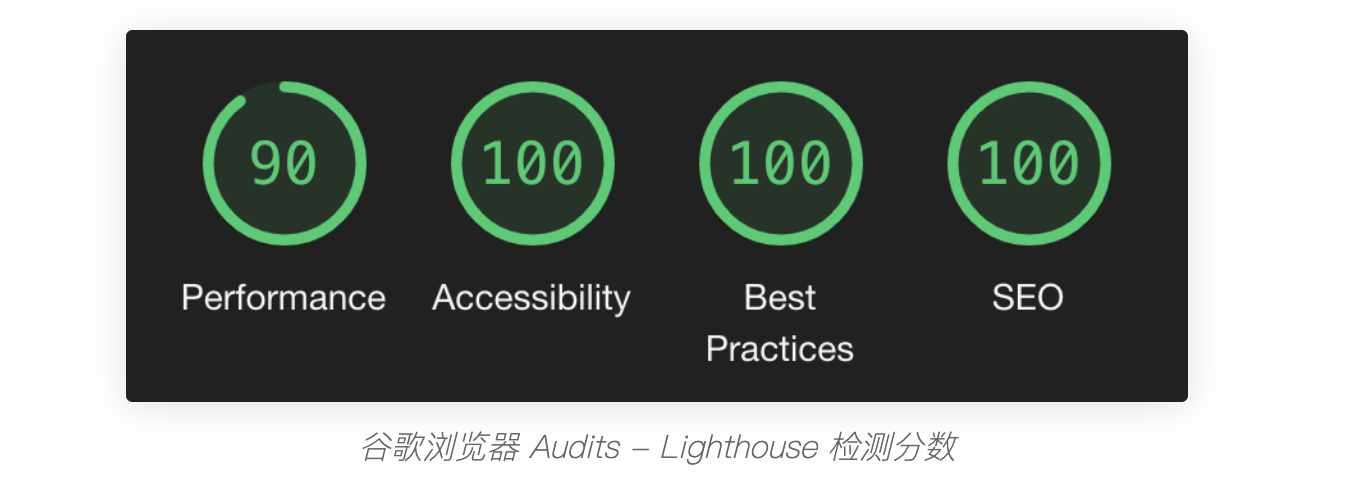
Tags
If you have not installed hexo-generator-tag, please enter npm install hexo-generator-tag in the terminal.
Create a new tags page, and enter the following in the root directory of the blog:
hexo new page tagsModify Front Matter of source/tags/index.md
---
title: tag
date: 2017-10-09 19:11:58
comments: false
type: tags
---Categories
If you have not installed hexo-generator-category, please enter npm install hexo-generator-category in the terminal.
Create a new categories page, and enter the following in the root directory of the blog:
hexo new page categoriesModify Front Matter of source/categories/index.md
---
title: Category
date: 2017-10-12 10:47:16
comments: false
type: categories
---TIP
Although Hexo supports multiple categories for an article, I personally recommend you to put an article under one category only and use tags for multiple descriptions for it.
Also, too many categories and tags are not easy to organize and not good for mobile display.
Archives
Hexo support by default.
It is rewritten in the form of a timeline.
Example: https://www.yunyoujun.cn/archives
About
about you
Click on your avatar or name will enter the about page by default.
You will need to create your about page.
hexo new page aboutThen start to introduce yourself ~
About the site
If
source/about/site.mdis not exist,hrefwill not be rendererd.
Click on the site name on the sidebar to enter the About Site page.
You can introduce your site by creating a new site.md in the source/about folder.
404
You will need to create a new 404 page first. You can do it by creating a new 404.md directly under the source directory.
---
layout: 404
title: Nothing
permalink: /404.html
reward: false
---Your custom 404 page will only be displayed after you deploy it to GitHub Pages.
Example: https://www.yunyoujun.cn/404.html
You can also directly visit /404.html to see the effect locally.
Friend links
New Friends Link Page
hexo new page linksGo to source/links/index.md and set thelinks field.
url: blog linkavatar: avatar image linkname: their nameblog: site namedesc: one-sentence descriptioncolor: the default is graygray
You can enter My Friends to see the effect
tip: a text reminder when FriendChain is not loaded successfully and will be removed after loading. (This only takes effect after successfully loaded FriendChain via JSON.)
---
layout: links
title: My friends
date: 2019-06-21 13:06:06
keywords: link
description: Friends of Yunyou
comments: true
links:
- url: https://yunyoujun.cn
avatar: https://cdn.jsdelivr.net/gh/YunYouJun/yunyoujun.github.io/images/avatar.jpg
name: Yunyou Jun
blog: Yunyoujun's blog
desc: All at sea.
color: '#0078e7' # representative color
email: # not required
placeholder: I haven't thought about what to say # The default description of YouChain
tip: Friendchain loading in progress ~ If it fails, please refresh and try again ~
---Let the friend chain display on the sidebar sidebar-page link
Random Friend Link
To enable a random friend chain, you must change it to an external JSON loading method.
For example: https://cdn.jsdelivr.net/gh/YunYouJun/friends@gh-pages/links.json
You can refer to my YunYouJun/friends to automatically generate the JSON data format of your friend chain. (Of course, you can also store it locally manually.)
random: random friend chain order, not enabled by default
layout: links
title: My friends
date: 2019-06-21 13:06:06
keywords: link
description: Friends of Yunyou
comments: true
links: https://cdn.jsdelivr.net/gh/YunYouJun/friends@gh-pages/links.json
random: trueWhen you try to customize JSON manually, make sure that the JSON file is formatted correctly.
Create a new JSON file, e.g. source/links.json.
Template:
[
{
"url": "博客链接",
"avatar": "头像地址",
"name": "作者昵称",
"blog": "博客名称",
"desc": "描述",
"color": "主题色",
"email": "电子邮箱(非必需)"
}
]Example:
[
{
"url": "https://www.yunyoujun.cn",
"avatar": "https://cdn.jsdelivr.net/gh/YunYouJun/yunyoujun.github.io/images/avatar.jpg",
"name": "云游君",
"blog": "云游君的小站",
"desc": "All at sea.",
"color": "#0078e7",
"email": "me@yunyoujun.cn"
}
]Note: Using jsdelivr may be delayed due to the CDN. You can also use a custom domain name as I did. https://friends.yunyoujun.cn/links.json
Girls
Record my favorite girls
Sample page: https://yunyoujun.cn/girls/
Set to enable first. (I know most people may not use this feature, so it is set to disable by default.)
When disabled, the CSS file of the page will not be packed into the final CSS file. So no need to worry about this if the feature will affect the loading speed.
girls:
enable: truehexo new page girlsEnter source/girls/index.md
---
layout: girls
title: kawaii girls
banner: <span title = "Everyone is my angel!"> ranked in unintentional order </ span>
girls:
- name: name
avatar: avatar image link
from: the project she's from
url: character encyclopedia link
reason: the reason for crushing
---Please refer to my configuration.
If you want it to be displayed on the sidebar, you also need to configure the navigation sidebar-pagelink
Albums
There is an album homepage, place multiple albums, click to enter the album to view more photos.
In _config.yun.yml:
albums:
enable: truealbums
The album collection is the navigation page of the album, you can place multiple albums here.
New page for albums:
hexo new page albumsEnter source/albums/index.md, set type, and add album link, cover, etc.
caption: album titleurl: album linkcover: album cover (It's better to use the link form that begins withhttporhttps)desc: album description
---
type: albums
albums:
- caption: 夕阳西下
url: /albums/sunset.html
cover: https://interactive-examples.mdn.mozilla.net/media/examples/elephant-660-480.jpg
desc: 我想起那天夕阳下的奔跑
---Gallery
The photo album page is where you actually store your photos.
Use lightgallery.js, the library will only be loaded on the album page.
New page.
You just need to create the md file in the newly created albums folder above, for example, create a new sunset.md.
Or create new via command line:
hexo new page --path albums/sunset "夕阳"Enter the sunset.md file and modify it.
Note: This is
layoutinstead oftype.
TIP
You can also set gallery_password to encrypt the album. (Remember to set your repo as private.)
It is not directly named password to prevent conflicts with hexo-blog-encrypt plugin keyword password.
Because crypto-js is used, you also need
npm install crypto-js.
Test page: https://hexo-theme-yun.yunyoujun.cn/albums/sunset.html Test password: test
If you find that the album cannot be decrypted normally when PJAX is turned on in
hexo s, don't worry, this is that when Hexo is used as a server, the link is re-encrypted again, and there is no problem when generating static files for deployment.
---
title: Sunset
date: 2020-04-18 16:27:24
updated: 2020-04-18 16:27:24
layout: gallery
password: test
photos:
- caption: me
src: https://interactive-examples.mdn.mozilla.net/media/examples/elephant-660-480.jpg
desc: I think of running under the sunset that day.
- caption: Remember
src: https://i.picsum.photos/id/198/510/300.jpg
desc: That is my lost youth
---Why use album collection as
albumsandgalleryas album? What is the Difference Between Albums vs Galleries in WordPress
Slides
Use reveal.js to achieve, see document for more information.
You can use Markdown to mix Html to quickly write your slides.
Create a new slides/test.md under source.
Or command:
hexo new page --path slides/test "Test Slides"Enter test.md, modify the header as follows (follow the corresponding syntax to start editing your Slides file)
---
title: Color Dust
date: 2020-06-23 16:27:24
updated: 2020-06-23 16:27:24
layout: slide
slide:
theme: white
config:
history: true
mouseWheel: true
---Then start writing your Slides file with Markdown directly below.
## Slide 1
## A paragraph with some text and a [link](http://hakim.se).
## Slide 2
---
## Slide 3An example of my Slides:
General configuration
The default horizontal page separator is ---, the vertical page separator is ~~, and the start keyword of the note is Note:.
Press S to turn on the speaker mode.
The theme is white, more theme names.
config corresponds to More Configuration.
slide:
separator: ---
separator_vertical: ~~
data_separator_notes: '^Note:'
theme: white
config:
history: true
mouseWheel: falseAs for the list of Slides, create your own
source/slides/index.mdand list it.